Today morning my friend came with a Compaq Presario v3000 Laptop & told me that he is no more interested in continuing with the default Windows Vista OS that came pre-installed in the Laptop. He was interested in downgrading it to Windows Xp Pro. I never thought that downgrading an OS in a Laptop would be quite a difficult task.
I inserted the original WinXP Bootable CD & booted the Laptop from the same. The installation started smoothly & then bang !!! an error saying "Windows cannot detect a Hard Drive connected...". After a few rounds of trial & errors we discovered that the Laptops' SATA Hard disks' driver was not built into the WinXP CD & it thus required a floppy containing the SATA drivers. The Laptop did not have a floppy drive & then I started Googling around looking around for a solution to this problem.
(My site statistics show that this is one of my most successful posts in my Blog. Unfortunately, almost all my readers forget to drop me a THANK YOU message after getting the required results :-( . I would feel nice if you could comment on this post after successfully burning a Customized CD using nLite. This would inspire me to write more.)
Now I would explain the entire procedure of using a very useful & free application named nLite which would help me in making my customised WinXP bootable CD integrated with the SATA driver. Thought the steps described below are specific to Compaq Presario v3000 model, the same procedure can be repeated to make any customised installation CD say Windows 2000, Office 2003 integrated with an Service Packs, Hot fixes, etc..... a procedure which is technically known as slipstreaming.
Procedure -
I inserted the original WinXP Bootable CD & booted the Laptop from the same. The installation started smoothly & then bang !!! an error saying "Windows cannot detect a Hard Drive connected...". After a few rounds of trial & errors we discovered that the Laptops' SATA Hard disks' driver was not built into the WinXP CD & it thus required a floppy containing the SATA drivers. The Laptop did not have a floppy drive & then I started Googling around looking around for a solution to this problem.
(My site statistics show that this is one of my most successful posts in my Blog. Unfortunately, almost all my readers forget to drop me a THANK YOU message after getting the required results :-( . I would feel nice if you could comment on this post after successfully burning a Customized CD using nLite. This would inspire me to write more.)
Now I would explain the entire procedure of using a very useful & free application named nLite which would help me in making my customised WinXP bootable CD integrated with the SATA driver. Thought the steps described below are specific to Compaq Presario v3000 model, the same procedure can be repeated to make any customised installation CD say Windows 2000, Office 2003 integrated with an Service Packs, Hot fixes, etc..... a procedure which is technically known as slipstreaming.
Procedure -
- Download nLite.
- Download Compaq Presario 3777TU SATA driver.
- The SATA driver file name will mostly be sp38088.exe. Start the self-extracting setup by executing this file & when prompted, select the temporary folder where the files would get extracted. Once the files are extracted, cancel the setup.
- Copy the folder named "32" located at "
\files" into a new folder, say sata. - Install nLite.
- Execute nLite & proceed though the wizard.
- In the second screen on "Windows Installation Folder", browse
 to your CD-ROM containing the WinXP with SP2 setup & point to the same. Once selected the installer will prompt you to select the destination folder where the setup needs to be copied onto the hard disk. Once the copying is complete, this screen will display the details of the OS.
to your CD-ROM containing the WinXP with SP2 setup & point to the same. Once selected the installer will prompt you to select the destination folder where the setup needs to be copied onto the hard disk. Once the copying is complete, this screen will display the details of the OS.
8. Now click next & on the screen on "Presets" just select next.
9. In the next screen on "Task Selection", select "Service Pack", "Drivers"
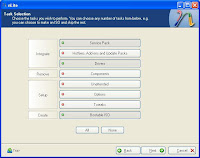 & also "Bootable ISO" to make the CD bootable. Now click on "Next".
& also "Bootable ISO" to make the CD bootable. Now click on "Next".10. Now on the next screen on "Service Pack"
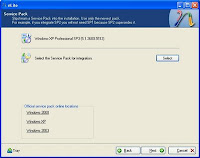 select the Windows XP SP3 file "WindowsXP-KB936929-SP3-x86-ENU.exe" located on your hard drive. Once the file gets selected the display on the top of the window changes from "Windows XP Professional SP2" to "Windows XP Professional SP3". Now click "Next".
select the Windows XP SP3 file "WindowsXP-KB936929-SP3-x86-ENU.exe" located on your hard drive. Once the file gets selected the display on the top of the window changes from "Windows XP Professional SP2" to "Windows XP Professional SP3". Now click "Next".11. Now on the next screen on "Drivers" select the option
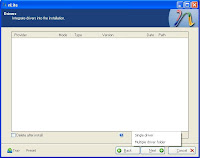 "Multiple driver folder" & from the popped up window select the "sata" folder containing your SATA drivers. Once selected, another pop-up window will list all the drivers that the selected folder contained. Depressing the "Ctrl" key select all of them & proceed to the next screen.
"Multiple driver folder" & from the popped up window select the "sata" folder containing your SATA drivers. Once selected, another pop-up window will list all the drivers that the selected folder contained. Depressing the "Ctrl" key select all of them & proceed to the next screen.12. In the next screen on "Processing" you would receive a
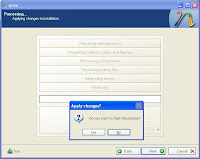 pop-up window saying "Do you want to start the process?". Select "Yes" & complete the process.
pop-up window saying "Do you want to start the process?". Select "Yes" & complete the process.13. After the processing is complete, you wo
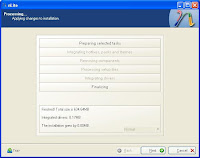 uld see an informative screen as shown below. Now click on "Next".
uld see an informative screen as shown below. Now click on "Next".14. Atlast comes the final screen on "Bootable ISO". Here you can
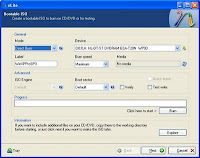 select various options & directly burn your customised WinXP Bootable CD. Insert your Blank CD onto the CD-RW drive & change the "Mode" in the "General" section to "Direct Burn". Now give an appropriate "Label" & click on "Burn" to burn THAT precious CD.
select various options & directly burn your customised WinXP Bootable CD. Insert your Blank CD onto the CD-RW drive & change the "Mode" in the "General" section to "Direct Burn". Now give an appropriate "Label" & click on "Burn" to burn THAT precious CD.Now you are fully prepared to boot your Compaq Presario laptop & downgrade the OS from Windows Vista to Windows XP Pro along with SP3 pre-installed.
Wasn't this simple enough for those guys stuck up with any unwanted OS. Try it out yourself & do post your comments if you have any queries.
3 comments:
thanks allot 4 that 1. took me ages to find this. thanks to people such as you, keep up the good work, thanks 4 sharing your knowledge to the rest of the world.
Its nice to see that my Blog post helped you in troubleshooting your problem. Such appreciation will encourage me to write more.
Thank you for sharing this info. I'll be installing WIN XP to my Toshiba Satellite L40. Thank you again. Really appreciated it :)
Post a Comment