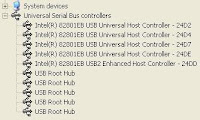 Nowadays almost all electronic gadgets are USB compatible. It so happens that you keep plugging in & out all these gadgets & gizmos that you have with you. What eventually happens is that you might find some new gadgets not being recognised by your Windows system even though you might have the latest system. You might also see an error message saying "This USB device can perform faster if you connect it to a Hi-Speed USB 2.0 port" when you connect any USB storage device, though you know that all your USB ports are already USB 2.0 compliant.
Nowadays almost all electronic gadgets are USB compatible. It so happens that you keep plugging in & out all these gadgets & gizmos that you have with you. What eventually happens is that you might find some new gadgets not being recognised by your Windows system even though you might have the latest system. You might also see an error message saying "This USB device can perform faster if you connect it to a Hi-Speed USB 2.0 port" when you connect any USB storage device, though you know that all your USB ports are already USB 2.0 compliant. What to do in such a case ?
Though the Internet mostly says about rebooting your system in Safe Mode & uninstalling various devices currently installed, I have found another simpler way:
- Switch-Off / Unplug all your connected USB devices.
- Go to Control Panel -> Device Manager & go to the section "Universal Serial Bus controllers".
- Delete all the Host Controllers reflecting under this section one by one.
- Once all the Host Controllers are deleted the section "Universal Serial Bus controllers" will totally disappear.
- Now just refresh the Device Manager & you shall find all the USB Host Controllers getting installed automatically one by one.
- Now start Switching On / Plugging in your USB devices & you will find most of your previous USB errors have disappeared.
- Also remember that your Front USB Ports provide lesser power as compared to the ones at the back. So remember to use your rear USB Ports if you find devices not being detected by the Front USB Ports.
This is what my experience says. Please get yourself accustomed to different troubleshooting activities before you do this. This should be done only by a qualified PC technician.
(Post edited on 12-Aug-2008) I found another very helpful link on cleaning USB devices. Please Click Here to go through the same.
2 comments:
Thanks! This helped my girlfriend with her iPod syncing!
Thats gr8 to hear!!!
Post a Comment